A step-by-step guide on how to correctly cancel your Amazon order.
Everybody has been there. When you click “pay” while shopping online, you discover that you need to cancel your transaction. Cancelling an Amazon order is easier than you would think, regardless of whether you ordered the incorrect item or just changed your mind.
Fortunately, you might be able to cancel your order before it is shipped for delivery if you decide to do so soon after placing your order.
Whether you’re trying to cancel an order using the Amazon UK website or the Amazon Shopping app, we’ve provided a simple, step-by-step approach Cancel Amazon Order
On Desktop
Log in to your account on the desktop:
Visit Amazon.com and enter your password and email address to log in.
Access Your Order:
Click “Your Orders” from the drop-down menu that appears when you hover over “Accounts & Lists” in the upper right corner.
Locate the Order:
To find the exact order you wish to cancel, look through your most recent orders or use the search bar. Orders can be filtered by status, date, or other parameters.
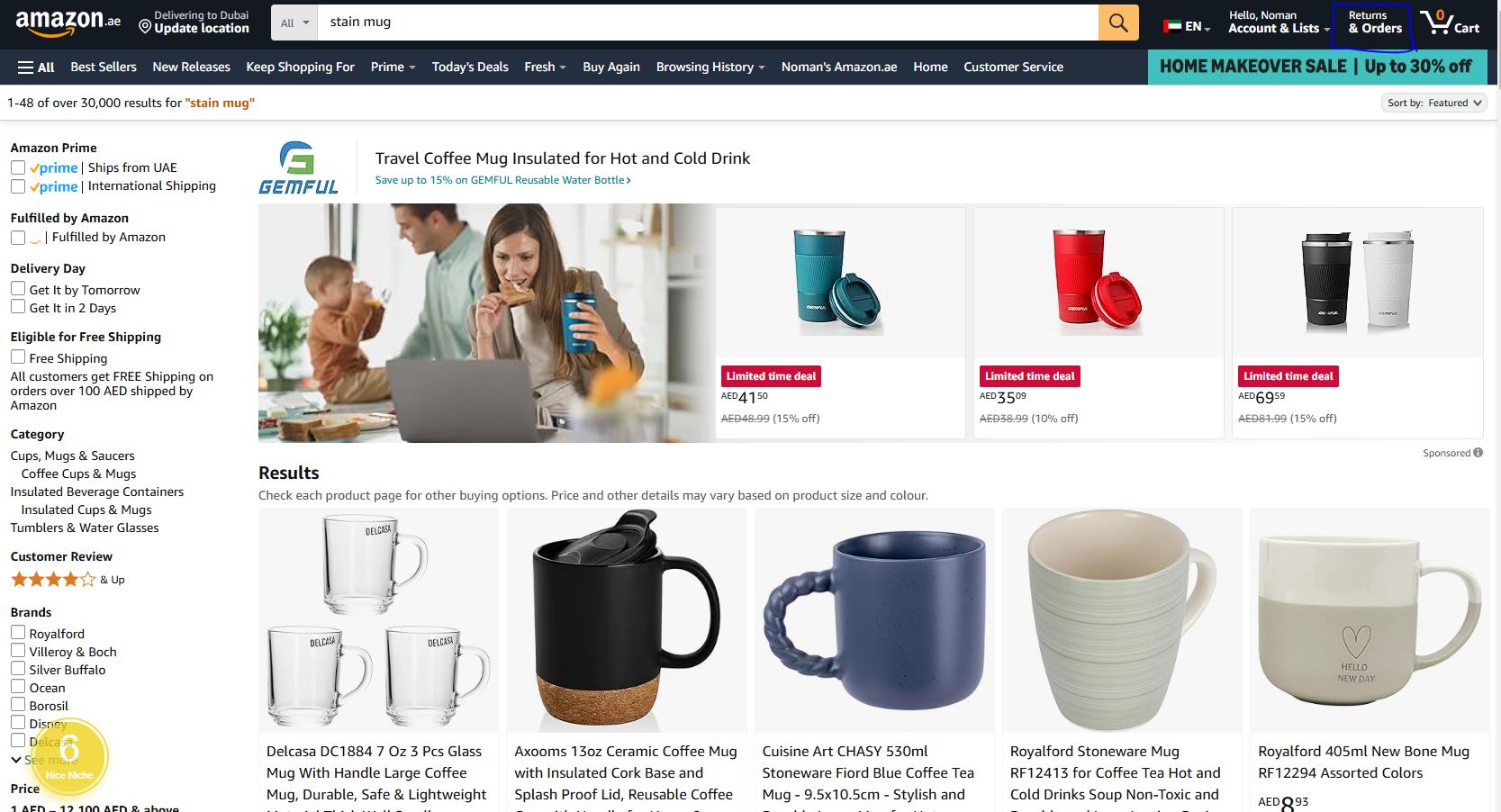
Decide on the Order:
To cancel an order, click the “Order Details” button next to it.
Then select “Cancel Items“:
Seek out the “Cancel items” menu item. The order will be clearly marked as cancelable if it is still possible.
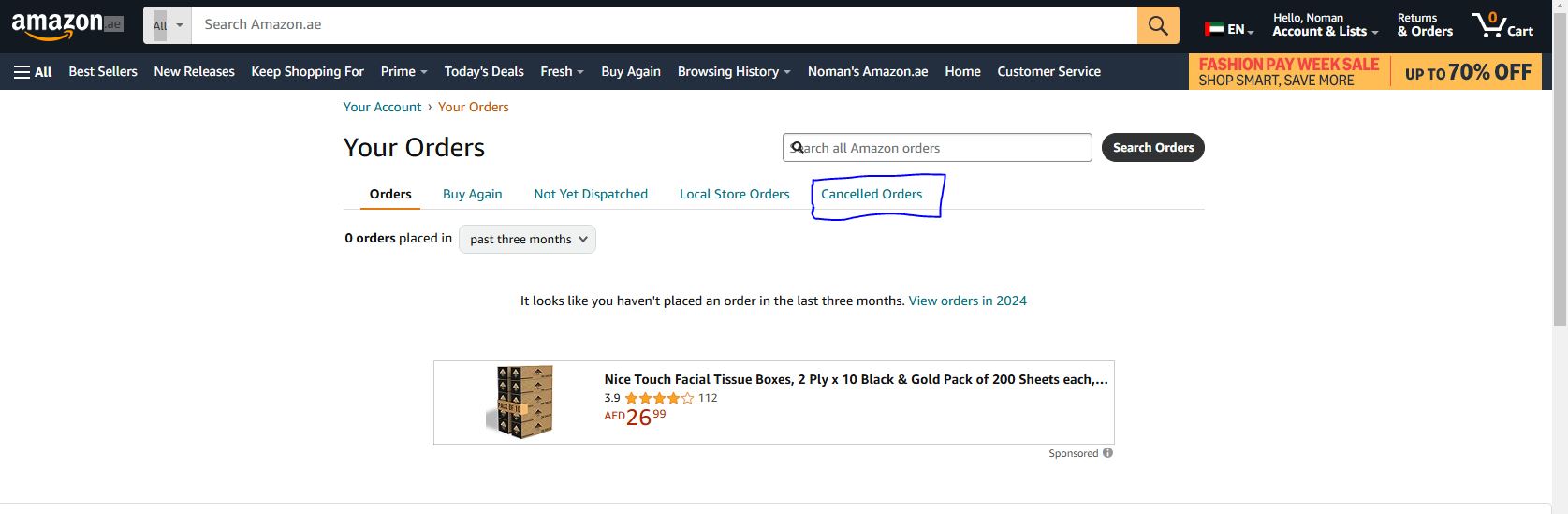
Select What to Cancel:
You can choose which particular goods you wish to cancel if your order includes more than one. To remove an item from the order, check the box next to it.
Verify the cancellation:
Click the “Cancel checked items” button once the items have been selected. You will be prompted by Amazon to confirm your cancellation.
Obtain Verification:
A confirmation that your order has been properly canceled ought to appear. An email confirmation will also be sent to you.
On Mobile
Cancel an order in the Amazon Shopping app
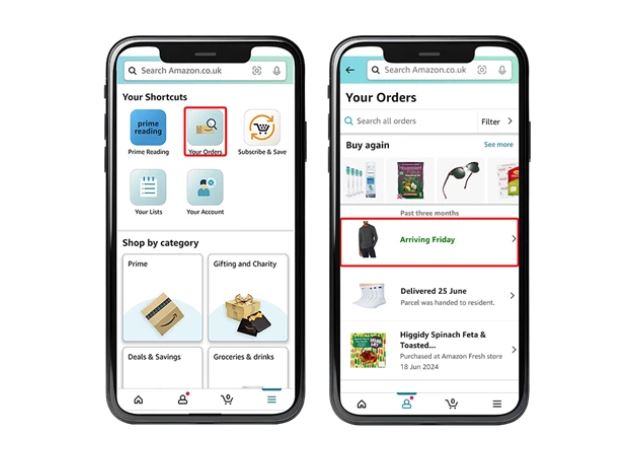
1. Open the Amazon Shopping app on your iOS or Android mobile device.
2. Tap the “Profile” icon on the menu at the bottom of the screen, then select “Your Orders”.
3. Find and select the order you want to cancel, and select “Cancel order” next to the chosen item
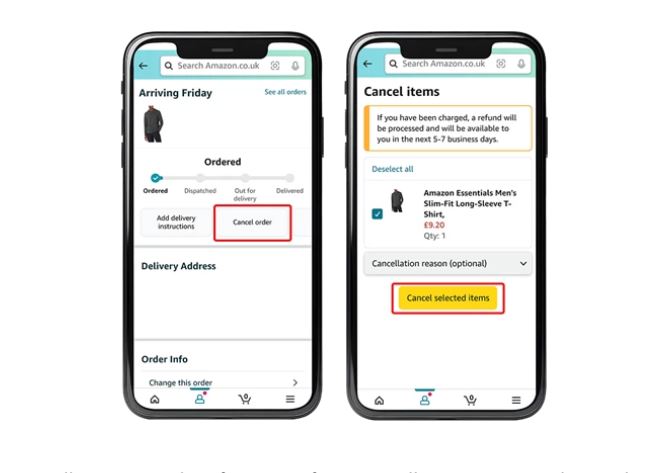
4. To confirm your choice, tap “Cancel checked items” at the bottom of the screen.
You’ll receive email confirmation of your cancellation request to the email address linked to your Amazon account.
