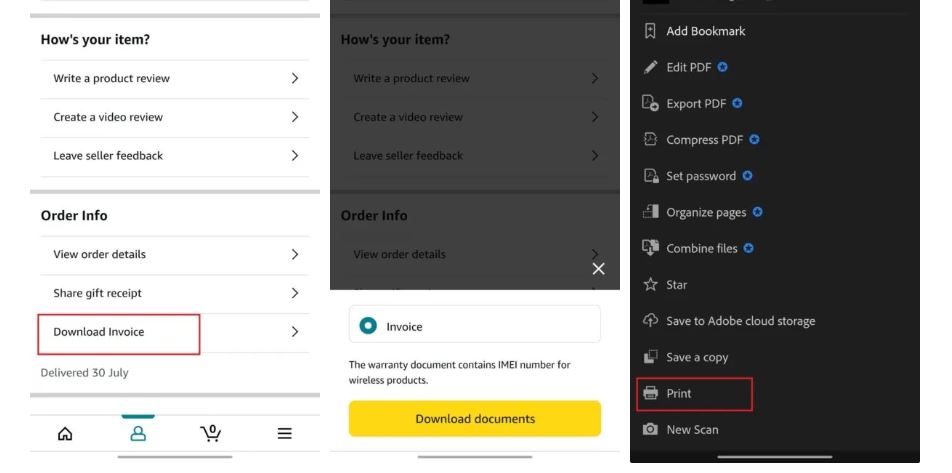How to find and print receipts on Amazon
First launch the Amazon app.
On your smartphone, Print Receipt find the Amazon app and press to launch it.
Step 2: Log in, if required
Enter your email address and password to access your account if you haven’t previously.
Step 3: Go to Your Purchases
Depending on your device, tap the menu symbol (three horizontal lines) in the top left or bottom right corner.
“Your Orders” is one of the menu choice .
Step 4: Determine the Particular Order
Find the order for which you require a receipt by scrolling through your list of orders.
If you can recall specifics about the order, such as the item name or the order date, you can also utilize the search feature.
Step 5: Examine the Order Information
To view the details, tap the order.
The order summary, which includes the things you bought, shipping details, and payment information, is displayed here.
Step 6: Open the invoice
Pay attention to choices such as “Invoice,” “Receipt,” or “Order Summary.” This could be in a dropdown menu or at the bottom of the screen, depending on the app version.
Tap “View Invoice” or a similar phrase if it’s available.
Step 7: If direct printing is not an option, email the receipt.
Look for a “Send Receipt” or “Email Invoice” button if the app doesn’t offer a straight print option.
Send the invoice to yourself by entering your email address.
Print the receipt in step eight.
On a computer or tablet that is linked to a printer, open your email.
Locate the Amazon email that includes your receipt.
Download or open the attachment after opening the email.
To print the receipt, either tap the print icon or select the print option from your email client.
Extra Advice:
Save as a PDF: You may be able to save the receipt as a PDF for simpler printing if your email or app permits it.
Make Use of a Desktop: For simpler access to printing options, try using a desktop computer browser to access your Amazon account if you have trouble with the mobile app.
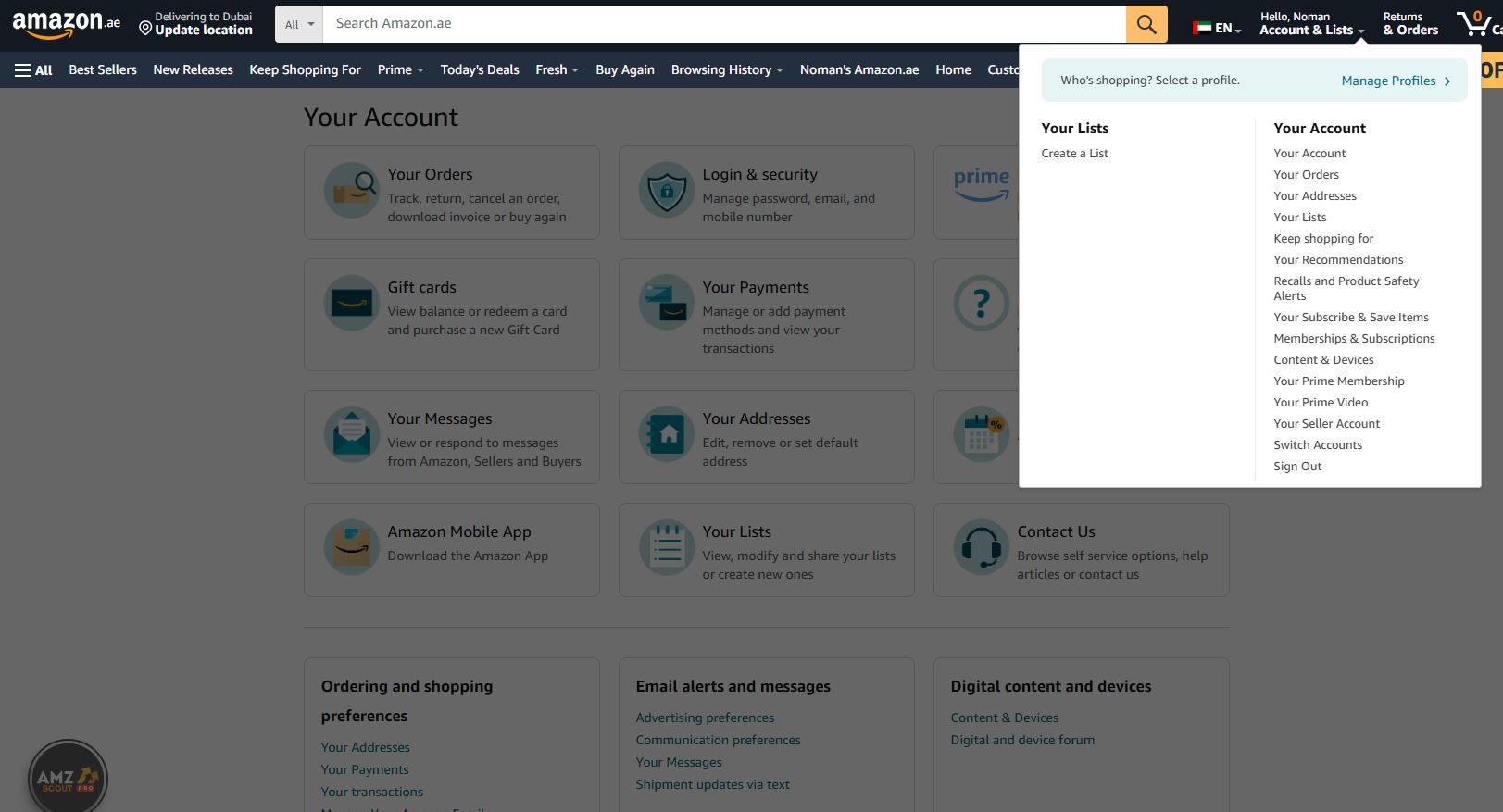
When you pull up Amazon.com, go to the top of the page and hover your mouse on Accounts and lists. It’s located at the top right corner. You’ll then want to look at the Your Account section and click on Your orders.
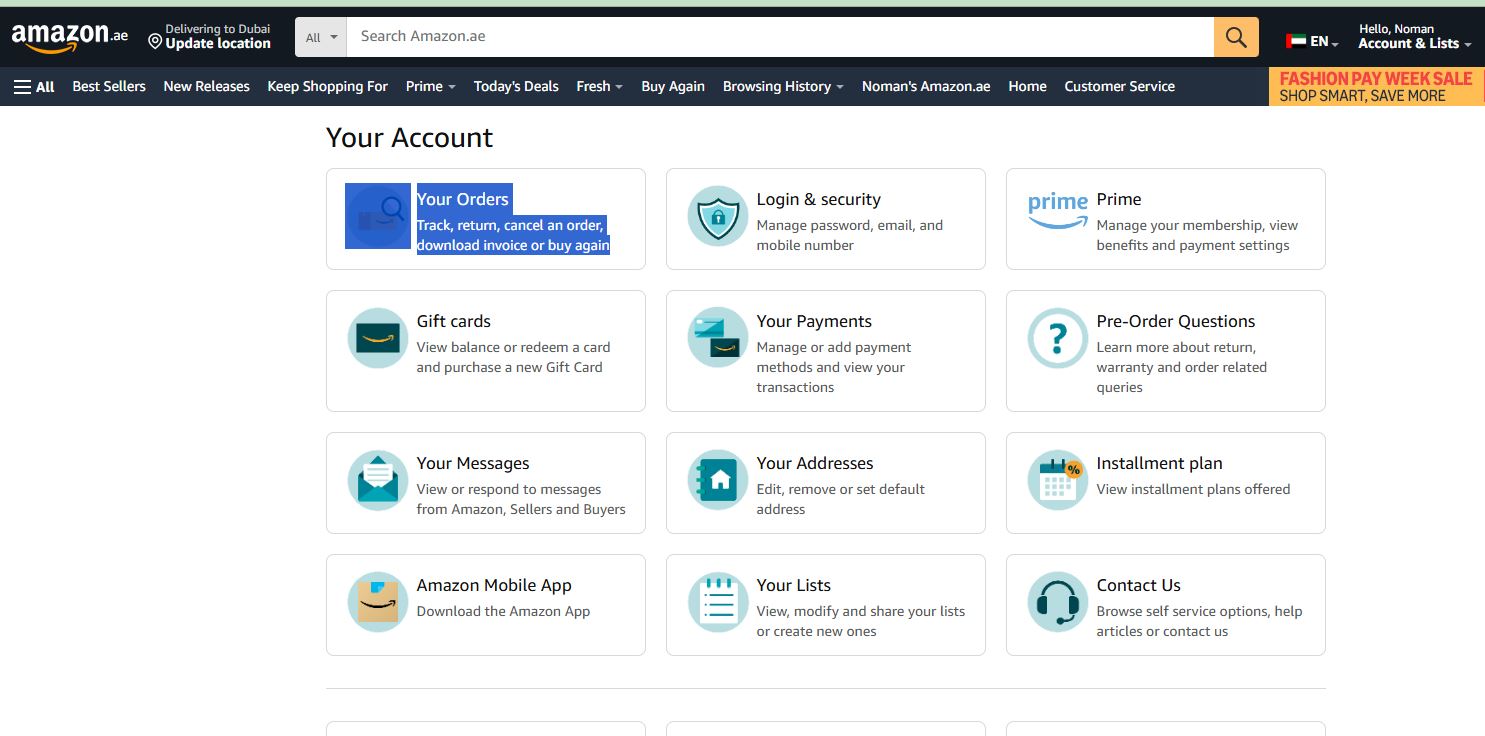
You can also click on Accounts and lists, which will take you to your Account page. On this page, you’ll still want to click on Your orders.
(Find the product) you want the receipt for and click on Invoice below the order number at the top right corner of the order information. You can choose either Invoice 1 (or some other number) or Printable order summary, depending on your need. The full invoice has a lot more information and may be necessary if you plan to sell the item.
Click on the button at the top of the Printable order summary that says Print this page for your records. You will then be taken to your printer options to print the page.
The full invoice is a standard PDF file. Open the file and click on the print icon at the top right corner. You can also download the PDF file to maintain a digital record of your Amazon receipts.